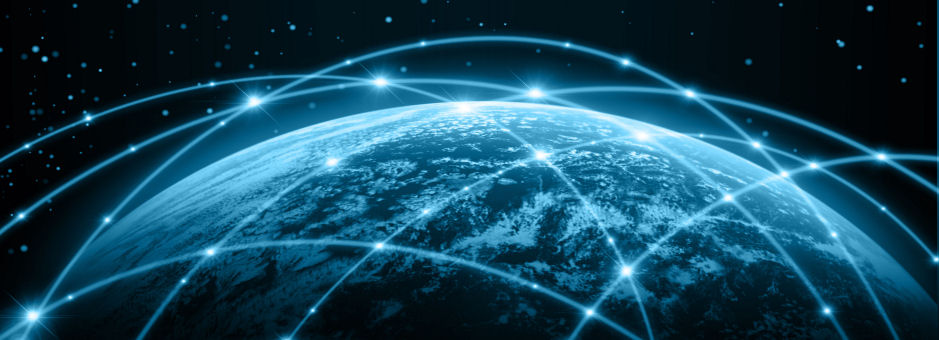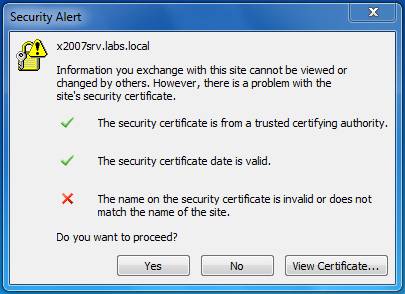(281) 674-3112
Office 365 ProPlus vs. Office 2016 VL on RDS Servers
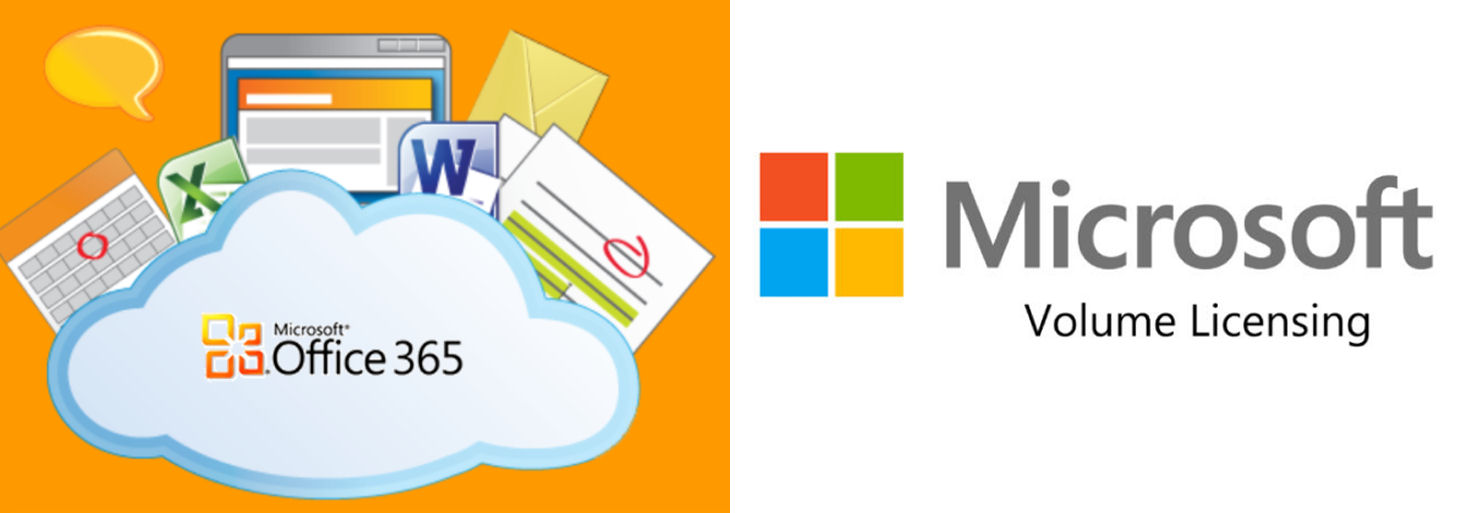
In today's world, we agonize over whether or not to purchase Microsoft Volume Licenses (with or without Software Assurance) or to pay a monthly note. The math doesn't lie. Microsoft has positioned itself and its pricing so that purchasing licenses for smaller companies isn't a viable solution. There are some complexities to consider. In our case, we have a small business with a limited budget. The owner has traditionally preferred to own everything and avoided monthly notes. The client's business is 100% RDS, Wyse Thin Clients all linked over the WAN.
Their Microsoft Office was out of date and needed to be updated. After running the numbers, it was clear that Office 365 was the more affordable near term and long term solution. However, installing Office 365 on RDS servers was a mystery since Volume Licenses have been the traditional method of installation.
That said; Office 365 Pro Plus is the version you will need to install on your RDS servers. We would like to explain briefly how this works and then you may follow the embedded link. Feel free to contact us via this blog should you need further information.
Things to be considered:
- Licenses
- License server issues
- How will the users register
- Installation Procedure
The first thing we did after gathering the necessary information was to build a Virtual server for testing purposes and proof of concept. We used a 2008 R2 server since this is what the client is using and the lower version on Microsoft's compatibility list.
We then went out on the Web looking for instructions and located this document. Deploy Office 365 ProPlus by using Remote Desktop Services.
The short version of the installation goes like this:
- A Microsoft Office 365 account needs to be established for the client
- Purchase the number of licenses required and choose to pay monthly or annually
- Install the server and make sure it is fully service packed
- Download the Office 2016 Deployment Tool and extract the file
- You will find the configuration.xml file located within. Read it carefully. You can modify this file to only download Office 365 Pro Plus to be used when you are ready to install if you wish.
- Pay very close attention to the instruction for the Stand Alone server vs. Virtual server
- Once you've completed the installation, you will need to log on as a user to the RDS server and launch one of the Office products. There, you will be asked to login and activate the user's account. This is the sticky part. We're not aware of any method to bulk register all of the user accounts at one time. VL doesn't require this step.